We have received queries related to how to split PST file by year–wise using a reliable method. So, to provide the answer to this query, we come up with this article. In this article, we will discuss all the possible methods to break a large-sized PST file. We all know that Outlook stores its data, like contacts, emails, calendars, etc., in the PST file format. Outlook lower versions use the ANSI PST file format to keep all the data of the users. Whereas the newer versions, like Outlook 2013, 2016, 2019, etc., store data in Unicode PST file format.
The PST file size limit in the lower versions is about 2 GB, and the newer version allows a 50 GB size for the PST file. Sometimes, the size of the PST file becomes larger, due to which the chances of corruption are always high. To avoid such situations, users search for a solution to split large PST file into multiple ones. With the splitting task, users can divide their PST file into various, which become easier for them to manage.
Advantages of splitting large-sized Outlook PST file
- Small PST file is easier to manage for users.
- Users can also transfer the small PST without facing any difficulty. Whereas the large-size PST file is a bit tough task to transfer.
- The task of accessing tiny PST file becomes effortless for the users.
- The performance of the Outlook email client will be improved if users use small-sized PST file.
Above, we shared why it is important to split PST file by year-wise standard. Now, we will provide users with the methods to split their Outlook PST file.
Ways to divide the Outlook PST file into various ones
Users can move with the manual or a professional method to perform this task. There are various manual methods that we are going to discuss in this article to break a large PST file. For a professional solution, users must look for a perfect PST Splitter Tool that effortlessly completes this process. So, let’s begin the discussion on the manual solutions one by one and then a professional approach to perform this task.
Manual methods for splitting the Outlook PST file
Method 1: Split PST file by year using Outlook Archive
Step1: Launch the Microsoft Outlook application in your system.
Step2: Go to the File menu, and choose the Info option.
Step3: Select Cleanup Tools and then the Archive.
Step4: Check the Archive this folder and all subfolders and pick your Outlook account.
Step5: Select the year date under the Archive items older than option.
Step6: After that, tick the Include items with the Do not AutoArchive option.
Step7: Choose the location where you want to save the resultant PST file.
Step8: At last, press on the Ok button.
Follow the above mentioned steps to split PST file by year with the help of the Outlook Archive option. Now, we are going to share other manual methods that will help you to process this task.
Method 2: Use Import/Export Wizard to divide large PST file into tiny ones
Step1: Go to the File tab after opening the Outlook program.
Step2: After that, click on the Account settings.
Step3: Click on the Add button from the Data files option.
Step4: Provide the file name and choose the file type as Outlook data file (.pst) and Ok to move forward.
Step5: Now, the PST file will be created that you can view under the Data files.
Step6: Again, navigate to the File tab, and choose the Open & Export option.
Step7: After that, select the Import/Export option.
Step8: Click the Export to a file and then Next.
Step 9: Choose the Outlook data file (.pst) option.
Step10: Make the selection of the needed folder to move and also tick the Include subfolders option.
Step11: Press on Browse and choose the location where you want to store the resultant file.
Step 12: Also, tap the Do not export duplicates items option and hit Finish.
Method 3: Reduce the PST file size by using the Move to Folder option
Here, we will provide you the steps to split Outlook data file by using the Move to Folder option of Outlook split PST file by year. Follow the below steps to perform this method to accomplish this splitting task.
Step1: Open the File menu after launching Outlook in your system.
Step2: Go to the Account setting.
Step3: Select the Data file option and click the Add option.
Step4: Move to the Home screen, then open the default Outlook data file.
Step5: Choose the items that you want to move to the new PST file.
Step6: Tap on the Move button and choose the Copy to filter option.
Step7: Select the Outlook PST file under the Copy the selected items to the folder option and press Ok.
By using these manual methods, users can split PST file by year in Outlook. However, most users do not prefer manual methods to accomplish this task. It is because the manual methods consume too much time. Also, users need to perform this task, again and again to split large PST file into multiple ones. So, users avoid manual methods and opt for professional third-party software to complete this task. But choosing the best tool is not easy for users, so to ease the user’s task, we are going to elaborate on a professional third-party tool that Shoviv offers to do this task.
Shoviv automated way to break extensive Outlook PST file
Shoviv PST Splitter Tool is an advanced software that provides various features to make the splitting task easy. The folder structure and data integrity will not be affected even after splitting the PST file into tiny ones. This software works swiftly to break a large PST file into multiple ones. It works for the Unicode PST file and also for the ANSI-type PST file without having any trouble.
Using this software, users can split PST file by year, date, folder, and size basis. This tool allows all users to perform the splitting task in a hassle-free manner. Users can even create the PST file for a specific folder using this tool. The software offers a user-friendly GUI, which permits users to split large PST file into smaller ones easily. Moreover, this tool is accessible in all editions of the Windows operating system and MS Outlook program.
Below, we have shared the working of the software so that users can easily understand the procedure of splitting the PST file. Follow all the steps carefully to complete your PST file-splitting task in an effortless way.
Step1: Run the Shoviv PST Splitter Tool in your system.
Step2: Tap the Browse button and select the PST file to split.
Step3: After that, click Next.
Step4: Select/deselect subfolders as per your need and select the location in the target folder where you wish to save the resultant files.
Step5: Choose the By Year option to split PST file by year-wise criteria.
Step6: Then press the Next button.
Step7: The splitting process will run in the following window.
Step8: Click Ok after completing the process and then the Finish button.
Wrapping up
We hope that the above information will be helpful for your task to split PST file by year-wise. In this article, we have described the steps to follow the manual and professional methods to perform this splitting task. We recommend users use the Shoviv Third-party software to accomplish PST splitting tasks as this tool is easy to handle and capable of managing large PST files.
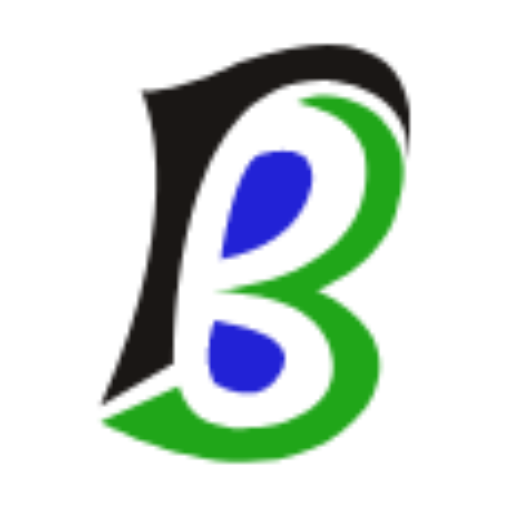
An author of BlogMandi, We have published more articles focused on blogging, business, lifestyle, digital marketing, social media, web design & development, e-commerce, finance, health, SEO, travel.
For any types of queries, contact us on blogmandi.info@gmail.com

