Losing the password to a personal storage table (PST) file in Microsoft Outlook can be a highly frustrating experience, especially when the file contains critical data like emails, contacts, and calendars. Without the password, accessing this information becomes impossible. Fortunately, there are multiple methods available to remove or reset the forgotten password and regain access to the data. In this write-up, we will guide you through the process to remove forgotten password from PST file Outlook 2016 with step-by-step instructions. We will also provide the PST Password Remover tool to remove passwords from PST files.
Methods to Remove Forgotten Password from PST File Outlook 2016
We have researched various techniques that can be used to reset the password of an Outlook PST file. Normally, you would need to know the old password to do this, but since you have forgotten it, we will outline a few tricks that can help you remove the forgotten password from your PST file. Let’s explore these techniques below:
#Technique 1: Manual Step to Recover Forgotten Password from PST
#Technique 2: Professional Utility to Remove Forgotten Password from a .pst file
# Technique 1: Manual Method to Remove Forgotten Password from PST
To remove your password from a PST file, follow these steps:
- Open the Microsoft Outlook application and go to the Tools menu in the Menu bar. If you are using Microsoft Outlook 2010, go to the File menu.
- Select Account settings from the menu.
- In the Data files option, go to the File tab and choose the PST file from which you want to remove the password. Click on the Settings option.
- A new window will appear on the screen. Click on the Change Password option.
- In the next screen, enter your old and new password. This will remove the password from the data file. Click the OK button to proceed.
With these above-mentioned manual steps, you can remove the PST file password. But the manual method has certain limitations.
Drawbacks of the Manual Method
The manual method to remove a forgotten password from a PST file in Outlook 2016 has some limitations:
- Requires Technical Knowledge: The manual method requires technical knowledge of the software and file system. It may be difficult for non-technical users to follow the steps correctly.
- Time-Consuming: The manual method is time-consuming and can take several hours to complete, especially for larger PST files.
- Risk of Data Loss: There is a risk of data loss or corruption during the manual method. Any mistake during the process can result in permanent damage to the PST file.
- Not Effective for Strong Passwords: The manual method may not work for strong and complex passwords. It is difficult to crack such passwords without the help of specialized software.
#Technique 2: Professional Utility to Remove Forgotten Password from .pst file
If you have forgotten the password to your Microsoft Outlook .pst file,then use the professional tool i.e PST Password Remover that will help you to remove the password and regain access to your data. Some Outlook keeps asking for password fix this issue with the help of this article. These utilities are designed to use advanced algorithms to crack the password and remove it from the file without causing any damage to the data.
Here are some of the key benefits of using a professional utility to remove a forgotten password from a .pst file:
- Easy to use: These utilities are designed to be user-friendly, so you can quickly and easily remove the password from your .pst file without any technical expertise.
- Safe and secure: Professional utilities are designed to be safe and secure, so you can be sure that your data is not compromised in any way during the password removal process.
- Fast and efficient: These utilities use advanced algorithms to quickly and efficiently remove the password from your .pst file, so you can regain access to your data in no time.
- Compatible with all versions of Outlook: Professional utilities are compatible with all versions of Microsoft Outlook, so you can use them regardless of which version of Outlook you are using.
- Compatible with ANSI and UNICODE PST: The program can work with both ANSI and UNICODE formatted PST files.
Steps to Remove Password From PST File Format
To recover your Microsoft Outlook password, follow these steps:
- Download and install the Microsoft Outlook Password Recovery Tool.
- Open the software and select the “Select Files” option.
- Browse the PST file that you want to secure with a password.
- Import the file into the software and click on the “Set Password” button.
- Choose a strong password and confirm it by entering it again.
- Finally, click “OK” to set the password for the PST file.
Final Words
In conclusion, forgetting the password to your PST file in Outlook 2016 can be a common problem. However, there are various manual methods available to help you recover or remove the password, depending on your specific needs and preferences. You can also try using the PST Password Recovery Tool, third-party password recovery tools, creating a new Outlook profile, or using a PST Password Remover. Whichever method you choose, be sure to follow the instructions carefully and take any necessary precautions to protect your data. With the right approach and tools, you can easily remove the forgotten password from your PST file and regain access to your important emails and other data.
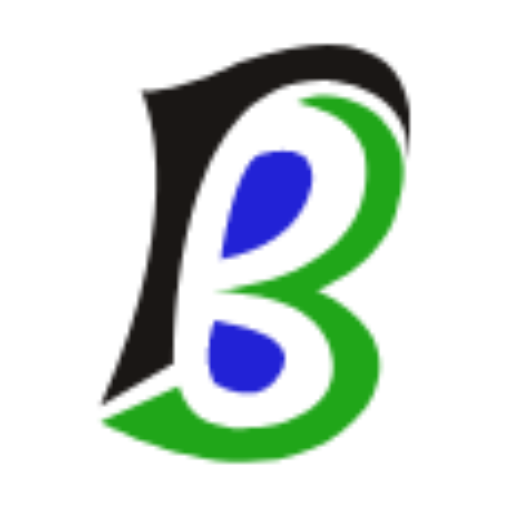
An author of BlogMandi, We have published more articles focused on blogging, business, lifestyle, digital marketing, social media, web design & development, e-commerce, finance, health, SEO, travel.
For any types of queries, contact us on blogmandi.info@gmail.com

